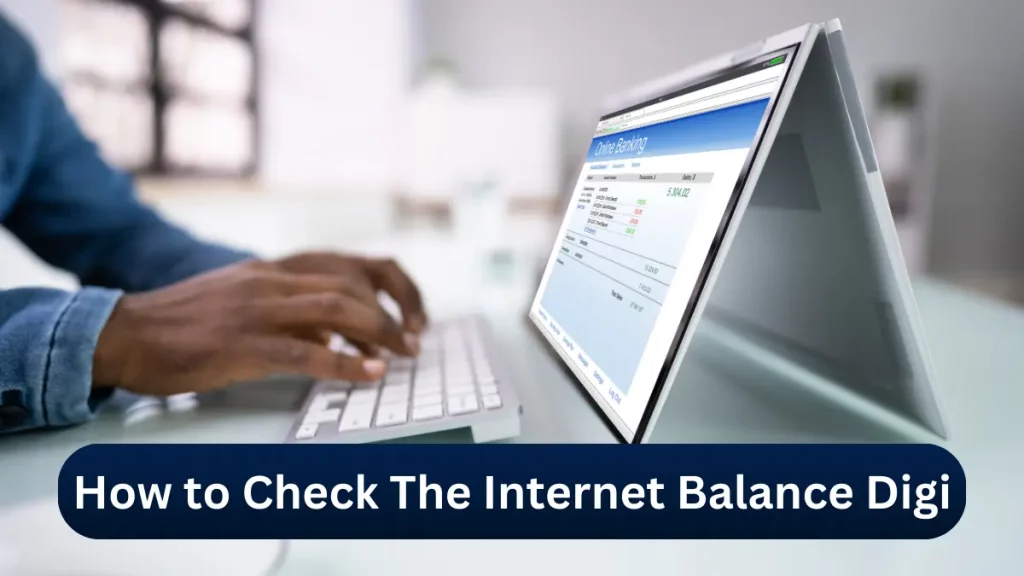
In today’s digital age, staying connected is paramount. For Digi users, monitoring your internet balance ensures you remain online without unexpected interruptions. Here’s a comprehensive guide on how to check your internet balance with Digi.
1. Using the MyDigi Mobile App
The MyDigi app offers a user-friendly interface to manage your account details, including data usage.
- Download and Install: If you haven’t already, download the MyDigi app from the Google Play Store or Apple App Store.
- Log In: Open the app and log in using your Digi credentials. If you’re a new user, follow the registration process to create an account.
- View Data Balance: Once logged in, your remaining internet balance is prominently displayed on the dashboard under “Internet” or “Data Usage”.
2. Dialing USSD Codes
For a quick check without using mobile data, USSD codes are handy.
- Check Data Balance: Dial
*200*2#and press the call button. A pop-up message will display your remaining data balance. - Check Prepaid Credit Balance: Dial
*126#and press the call button. Your current prepaid credit balance will appear on the screen.
3. Using SMS Services
Digi provides SMS-based services to check your data balance.
- Compose a New SMS: Open your messaging app and create a new message.
- Enter the Command: Type “BAL” and send it to 2000.
- Receive Balance Information: Within moments, you’ll receive an SMS detailing your current data balance.
4. Through Digi’s Official Website
Accessing your account online is another effective method.
- Visit the Website: Navigate to the Digi Self-Service Portal.
- Log In: Enter your phone number and password to access your account.
- Check Data Balance: Once logged in, your account overview will display your remaining internet balance.
5. Contacting Digi Customer Service
If you encounter issues with the above methods, reaching out to Digi’s customer service can help.
- Hotline: Dial 016-221 1800 from your Digi number or 016-299 0000 from other lines.
- Email: Send inquiries to [email protected].
- Live Chat: Visit the Digi Support Page and initiate a live chat session.
6. Monitoring Data Usage on Your Device
Both Android and iOS devices offer built-in features to monitor data usage.
- Android:
- Go to ‘Settings’ > ‘Connections’ > ‘Data Usage’ > ‘Mobile Data Usage’. Here, you can see your data consumption for the current month and per application.
- iOS:
- Navigate to ‘Settings’ > ‘Cellular’ or ‘Mobile Data’. Scroll down to view data usage per application.
7. Setting Up Data Usage Alerts
To avoid exceeding your data limit, setting up alerts can be beneficial.
- Via MyDigi App:
- In the app, navigate to ‘Settings’ > ‘Data Usage’ > ‘Set Data Alert’. Choose your preferred threshold to receive notifications when your usage approaches this limit.
- On Android Devices:
- Go to ‘Settings’ > ‘Connections’ > ‘Data Usage’ > ‘Billing Cycle and Data Warning’. Set your data limit and warning levels accordingly.
8. Understanding Your Data Plan
Being aware of your current data plan helps in effective monitoring.
- Review Plan Details: In the MyDigi app or website, check your active data plan’s quota, validity, and any additional benefits.
- Subscribe to Data Add-Ons: If you’re running low on data, consider purchasing add-ons through the app or by dialing specific USSD codes provided by Digi.
9. Troubleshooting Common Issues
If you face discrepancies or issues while checking your data balance:
- Ensure Network Connectivity: A stable connection is essential for accurate information retrieval.
- Update the MyDigi App: Ensure you’re using the latest version of the app for optimal performance.
- Contact Customer Support: For unresolved issues, reaching out to Digi’s customer service is advisable.
Also Read: Factors That Affect Your Internet Speed
10. Benefits of Regularly Checking Your Internet Balance
Regular monitoring of your internet balance offers several advantages:
- Prevent Overages: Stay within your data limits to avoid additional charges.
- Optimize Usage: Adjust your data consumption habits based on your remaining balance.
- Plan Upgrades: Identify if you need a plan with a higher data quota based on your usage patterns.
In conclusion, Digi provides multiple avenues to check your internet balance, ensuring you remain informed and connected. Regular monitoring helps in managing your data effectively, preventing unexpected interruptions, and optimizing your overall digital experience.
FAQs
- Is there a fee for checking my Digi internet balance? No, all methods provided by Digi to check your internet balance are free of charge.
- How often is the data usage updated in the MyDigi app? The MyDigi app updates your data usage in real-time, providing accurate and up-to-date information.
- Can I check my internet balance while roaming internationally? Yes, you can
