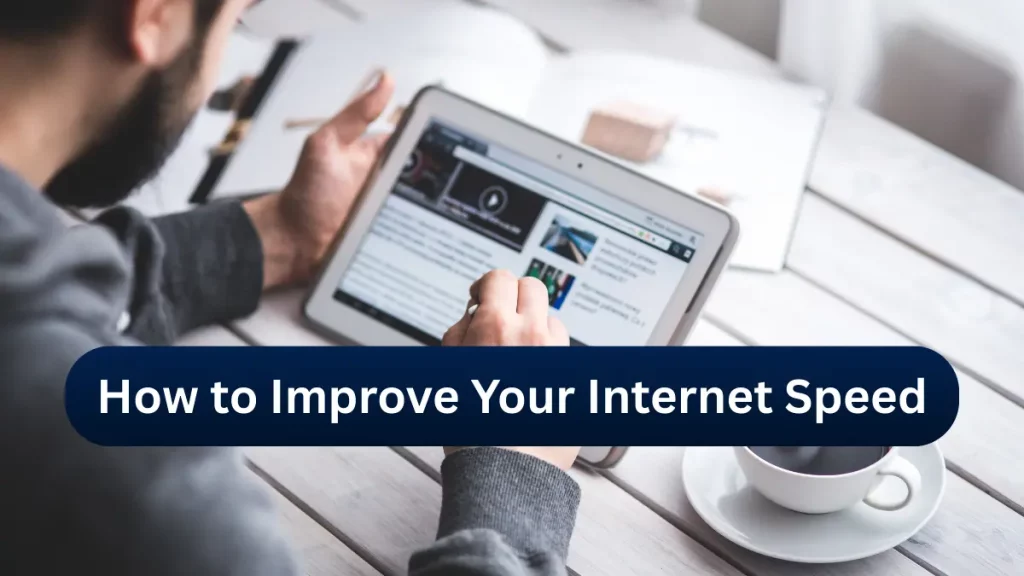
In today’s digital world, having a fast and stable internet connection is essential for everything from work and entertainment to online gaming and smart home devices. Slow internet can be frustrating, causing buffering while streaming, lag in video calls, and delays in browsing. Fortunately, there are many ways to improve your internet speed without immediately upgrading your plan. This guide will provide practical tips to optimize your internet performance and ensure you get the best speeds possible.
Check Your Internet Plan
The first step in improving your internet speed is to check your current plan. Many people experience slow internet simply because their plan offers lower speeds than they need. Log into your internet service provider’s (ISP) website and check the speed you’re paying for. If you’re subscribed to a basic plan but have multiple users and devices, you might need to upgrade to a higher-speed package.
You can also test your actual internet speed using tools like speed test unifi or Ookla Speed test. Compare the results with your advertised speed—if there’s a big difference, your ISP might not be delivering what they promised.
Restart Your Modem and Router
A simple yet effective trick to improve internet speed is restarting your modem and router. Over time, these devices can experience memory leaks or overheating, leading to slower speeds. Restarting them clears temporary data, refreshes the connection, and often resolves minor connectivity issues.
To do this, unplug your modem and router from the power source, wait for about 30 seconds to a minute, and then plug them back in. Wait a few minutes for the devices to reboot and reconnect. This quick reset can often give your internet speed a noticeable boost.
Optimize Your Router Placement
Where you place your router plays a crucial role in your internet speed. If your router is placed in a corner, behind furniture, or inside a cabinet, it may not distribute Wi-Fi signals effectively.
For optimal performance, place your router:
- In a central location within your home.
- At an elevated position, such as on a shelf or wall mount.
- Away from obstructions like walls, metal objects, and electronic devices that cause interference.
If you live in a large house, consider using a Wi-Fi extender or mesh network system to eliminate dead zones and ensure strong signal coverage throughout your home.
Use a Wired Connection Instead of Wi-Fi
While Wi-Fi is convenient, a wired Ethernet connection offers a faster and more stable internet experience. Wi-Fi signals can be affected by interference, distance, and obstacles, whereas a wired connection provides a direct and uninterrupted link to your internet source.
For tasks that require high-speed internet, such as gaming, video streaming, or large file transfers, using an Ethernet cable can significantly improve performance and reduce lag.
Reduce the Number of Connected Devices
Having too many devices connected to your network at the same time can slow down your internet speed. Each device consumes bandwidth, which can lead to congestion, especially if multiple devices are streaming, gaming, or downloading large files simultaneously.
To optimize speed:
- Disconnect devices that aren’t in use.
- Limit high-bandwidth activities when not necessary.
- Set up guest networks to separate less important devices from your main connection.
Update Your Router Firmware
Like any other device, routers need firmware updates to fix bugs, improve performance, and enhance security. Manufacturers regularly release updates to optimize functionality and address potential vulnerabilities.
Check your router’s settings or the manufacturer’s website to see if there’s a new firmware version available. Keeping your router updated ensures you get the best possible speeds and security features.
Use Quality Network Equipment
Old or low-quality networking equipment can significantly impact your internet speed. If your router or modem is outdated, it may not support the latest internet standards, limiting your speed.
Consider upgrading to a modern router that supports Wi-Fi 6 or at least Wi-Fi 5, as these newer technologies provide better speed, efficiency, and signal coverage. Also, ensure your Ethernet cables are at least Cat5e or Cat6 for optimal wired performance.
Limit Bandwidth-Hogging Applications
Some applications and background processes consume a significant amount of bandwidth without you realizing it. Software updates, cloud backups, torrent downloads, and streaming services can all slow down your connection.
To manage bandwidth usage:
- Close unnecessary applications running in the background.
- Schedule large downloads or updates during off-peak hours.
- Use router settings to prioritize essential activities.
Enable QoS (Quality of Service) Settings
Many modern routers come with a feature called Quality of Service (QoS), which allows you to prioritize certain types of internet traffic.
For example, you can set QoS to give priority to video calls, gaming, or streaming over less critical activities like file downloads. Adjusting these settings ensures a smoother experience for essential tasks, even if multiple devices are connected.
Clear Your Browser Cache and Cookies
Your web browser stores cache files and cookies to speed up loading times, but over time, these can accumulate and slow down your browsing experience.
To clear your cache and cookies:
- Open your browser settings.
- Navigate to privacy or history settings.
- Select “Clear browsing data” and choose cache and cookies.
Doing this regularly can improve webpage loading speeds and overall internet performance.
Use a Fast and Secure DNS Server
A Domain Name System (DNS) translates domain names into IP addresses. Sometimes, using your ISP’s default DNS can be slow and unreliable.
Consider switching to faster, more secure DNS providers like Google DNS (8.8.8.8, 8.8.4.4) or Cloudflare DNS (1.1.1.1). These alternatives often provide better speed, security, and reliability.
Scan for Malware and Viruses
Malware and viruses can hijack your bandwidth and slow down your internet. They may run in the background, consuming network resources without your knowledge.
To protect your network:
- Install a reliable antivirus program.
- Perform regular scans to detect and remove threats.
- Avoid downloading suspicious files or clicking on unknown links.
Upgrade Your Internet Plan If Necessary
If you’ve tried all the above solutions and still experience slow speeds, it might be time to upgrade your internet plan. Over time, as more devices connect to your network and demand increases, your current plan may no longer be sufficient.
Contact your ISP to explore higher-speed options that fit your usage needs.
Contact Your Internet Service Provider (ISP)
If nothing else works, reach out to your ISP to report slow speeds. They may identify issues such as network congestion, outages, or technical problems with your connection.
Your ISP can also recommend solutions, provide better equipment, or suggest a plan that suits your needs.
Conclusion
A slow internet connection doesn’t always mean you need a new plan—often, simple optimizations can make a big difference. From repositioning your router and using a wired connection to updating your firmware and limiting bandwidth usage, these tips can help boost your speed. However, if performance issues persist, upgrading your plan or switching ISPs might be necessary.
